The University of Missouri provides a VPN for students and employees to use which routes your internet traffic through the Mizzou wifi. It allows you to access anything you must be on Mizzou wifi to use, even if you are not on campus, and handle PHI that requires HIPAA compliance. This guide will show you how to download and set up the VPN.
- Go to AnyConnect
- For the group, ensure that “**Generic” is selected
- Click “Login” and use your University of Missouri email and password to log in
- The website should automatically detect whether you are using Windows or Mac, click the download button
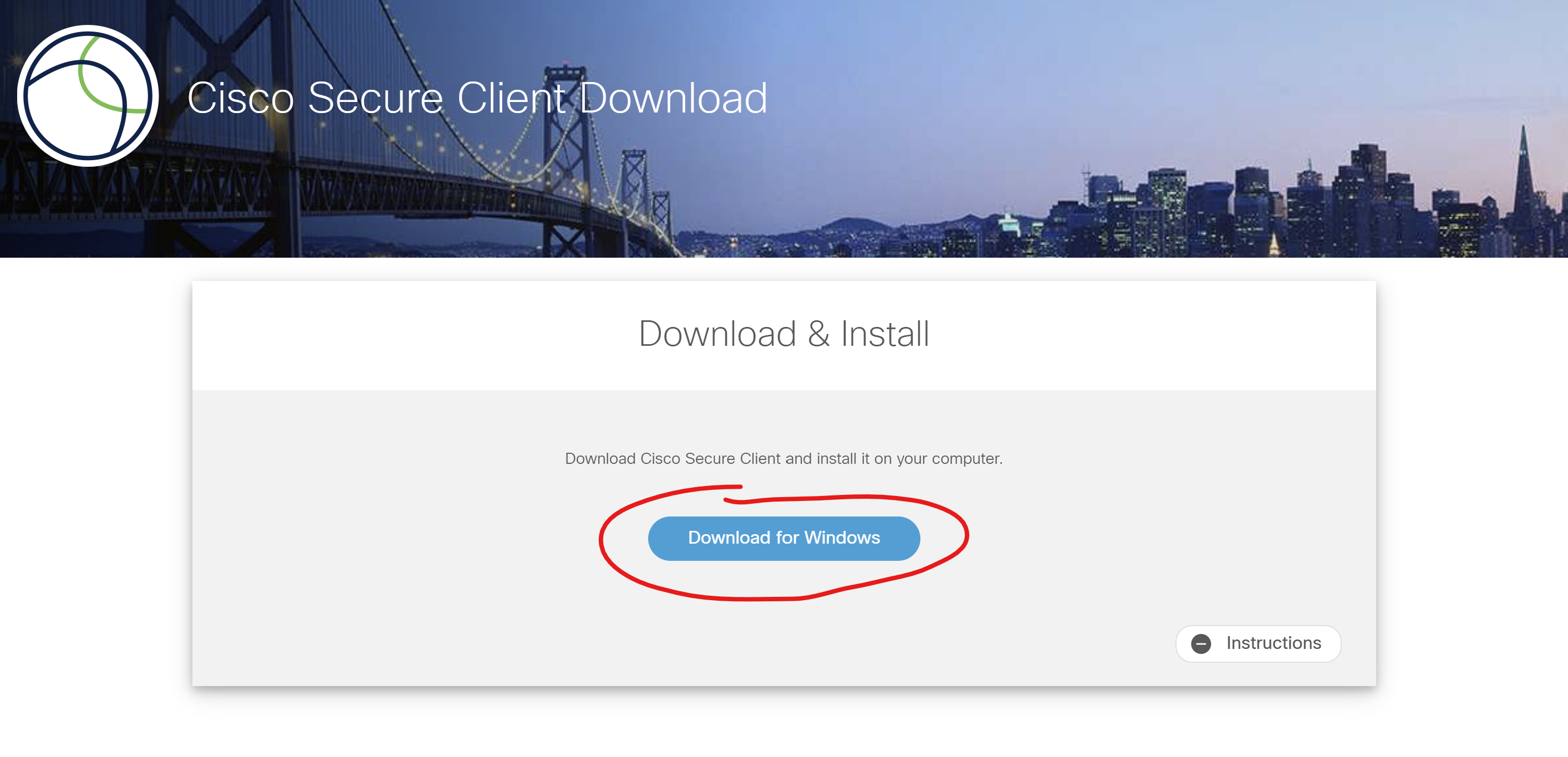
- Once downloaded, open the Cisco secure client .exe (Windows) or .pkg (Mac) file
- On the next pop-up, accept the License Agreement and start the installation
- Once the installation is complete, you should be able to find the “Cisco Secure Client” in your applications
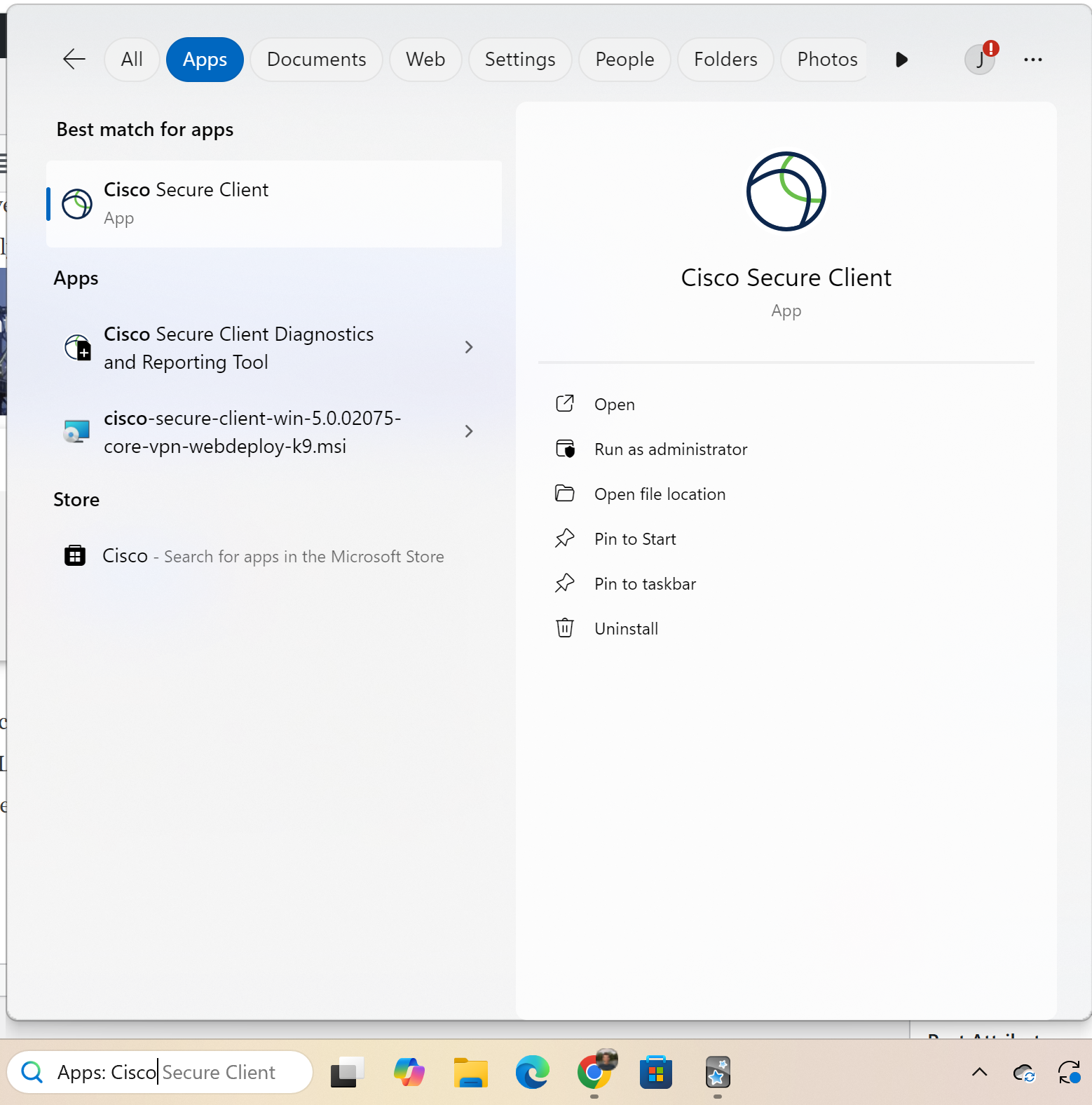
- Open “Cisco Secure Client”
- You should see the following pop-up:
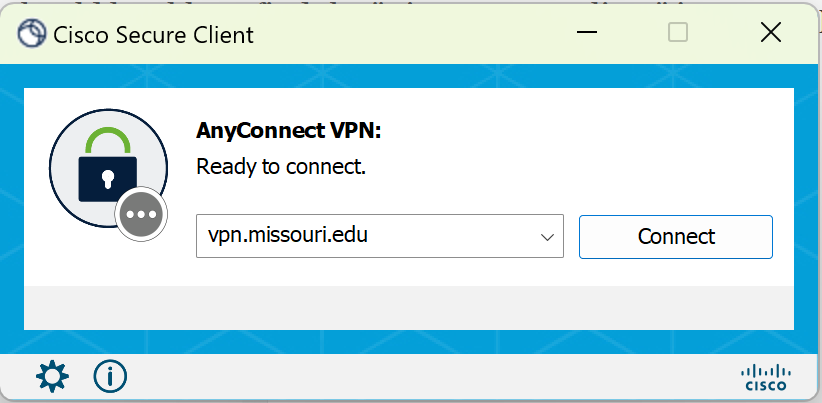
- Type “vpn.missouri.edu” in the text box. Once you do this and successfully connect, it should save this address for future use.
- Click “Connect” and log in using your University of Missouri email and password
- If the pop-up looks like the following image, you have successfully connected
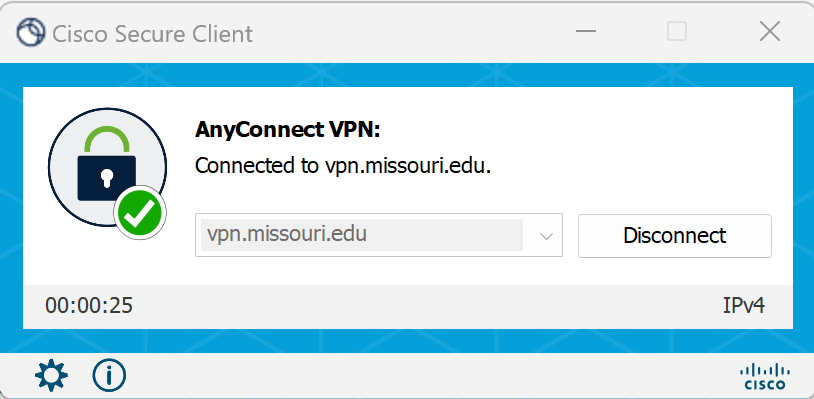
- Repeat steps 8-12 to connect anytime in the future
The University requests that we only use the VPN when we need to. Make sure that once you are done using that you disconnect to ensure that other students that need to use it can connect. Feel free to reach out or use the University IT Portal if you need any assistance.